Disclosure: Some links here are affiliate links. I get a commission if you buy, but you don’t pay extra. This supports my blog and lets me share quality content. I only suggest what I trust and use. Thanks!
Introduction
Hello, dear readers!
Today, I’m excited to share some valuable insights on creating eye-catching thumbnails for your YouTube videos and captivating featured images for your blog posts using Microsoft Designer.
This versatile tool, available within the Microsoft 365 suite, is a hidden gem for content creators looking to make a lasting impression.
Business
Join my community for more updates on AI and prompts. Simply fill in the details below, and you will receive an email with instructions on how to join this invaluable community.
Watch: Designing Thumbnails and Featured Images with Microsoft Designer
If you prefer to watch a video about this topic, you can watch it below. Please remember to subscribe to the channel as well as like the video, too!
Or if you prefer to Read, continue from here.
What is Microsoft Designer?
Before we dive into the nitty-gritty of designing, let’s get familiar with Microsoft Designer.
It’s a user-friendly graphic design tool that’s packed with features to help you craft stunning visuals.
It is a free tool that is available to anyone with a Microsoft account.
Whether you’re a seasoned designer or a complete novice, you can harness its power to elevate your content.
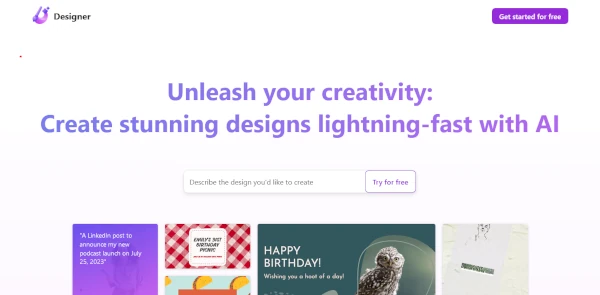
The Art of Creating Thumbnails and Featured Images
To use Microsoft Designer to create a thumbnail or featured image, simply follow these steps:
- Go to the Microsoft Designer website and sign in with your Microsoft account.
- Click the “Create New” button and select the type of image you want to create (thumbnail or featured image).
- Enter a prompt for the image you want to create. This can be a simple description of the image, such as “a woman writing a blog post” or “a thumbnail for a video about cats.”
- Click the “Generate” button. Microsoft Designer will generate a variety of images based on your prompt.
- Select the image that you like best and click the “Download” button.
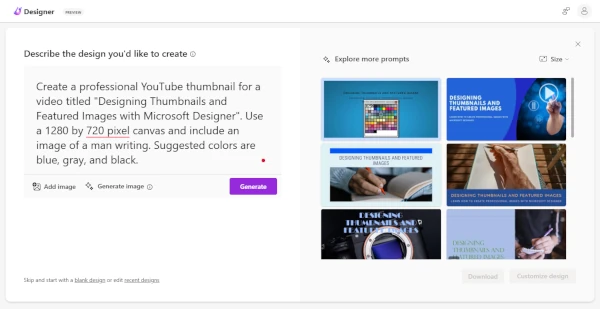
You can also select an image and customize it.
Click on an image and click on the ‘Customize’ button.
You will be brought to another page with tools to help you edit the image.
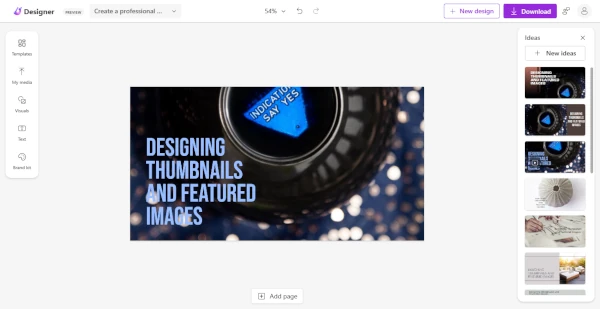
Prompts and the Best Prompts for Microsoft Designer
Prompts are essential for creating high-quality and professional-looking thumbnails and featured images with Microsoft Designer. The more specific and descriptive your prompt is, the better the results will be.
Here are some tips for creating effective prompts for Microsoft Designer:
- Use keywords that are relevant to the topic of your thumbnail or featured image.
- Be specific about the style of image you want to create. For example, you could say “a realistic image of a woman writing a blog post” or “a cartoon image of a cat.”
- Use descriptive language to describe the mood or tone of the image you want to create. For example, you could say “a happy and cheerful image” or “a dark and mysterious image.”
Here are some examples of powerful prompts for Microsoft Designer:
- A realistic image of a woman writing a blog post, sitting at a desk with a laptop and a cup of coffee.
- A cartoon image of a cat sitting on a couch, watching TV.
- A dark and mysterious image of a forest at night.
- A bright and cheerful image of a group of friends having fun at the beach.
Creating Thumbnails and Featured Images with AI
Microsoft Designer also allows you to create thumbnails and featured images using AI. To do this, simply type in a prompt and click the “Generate” button. Microsoft Designer will generate a variety of images based on your prompt.
Here are some examples of powerful prompts for creating thumbnails and featured images with AI:
- A thumbnail for a video about how to make a chocolate cake.
- A featured image for a blog post about the benefits of meditation.
- A thumbnail for a video about the latest trends in fashion.
- A featured image for a blog post about the best books to read in 2023.
Here is a prompt I use to create the thumbnail of this blog post:
“Create a professional YouTube thumbnail for a video titled “Designing Thumbnails and Featured Images with Microsoft Designer”. Use a 1280 by 720 pixel canvas and include an image of a man writing. Suggested colors are blue, gray, and black.”
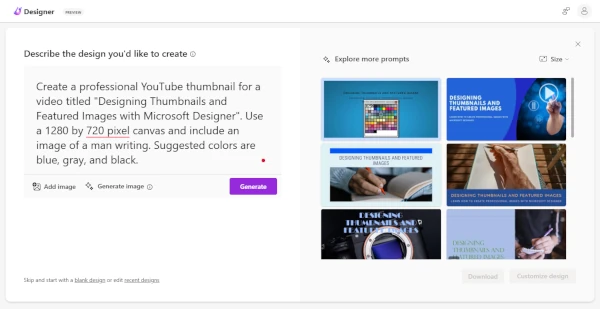
Please study the above prompt.
I hope it can help you learn how to write a powerful prompt that creates quality thumbnails for you.
Join my community for more updates on AI and prompts. Simply fill in the details below, and you will receive an email with instructions on how to join this invaluable community.
Designing Thumbnails and Featured Images with Microsoft Designer
Timotheus Final Thoughts
Microsoft Designer empowers you to unleash your creativity and produce professional-quality thumbnails and featured images without the need for extensive design experience. By employing effective prompts, you can elevate your designs and capture your audience’s attention.
So, next time you’re preparing to share your content with the world, remember the power of Microsoft Designer. With the right tools and a dash of creativity, you can create visuals that leave a lasting impression.
Start designing, and let your content shine!

You Get My Bonus!
When you join the above program, I will be your mentor. I will guide you, help you succeed as an online entrepreneur, and make money.
If you have ANY questions, or anything to clarify, please drop a comment below. I will be happy to help you.
I wish everyone good heath, wealth, and success!
Timotheus
Digital Marketer, Lecturer, Amazon Bestselling Author & Cancer Survivor
