Disclosure: Some links here are affiliate links. I get a commission if you buy, but you don’t pay extra. This supports my blog and lets me share quality content. I only suggest what I trust and use. Thanks!
Introduction
In a previous post, as part of the social media marketing efforts, I showed you How to Create a Pinterest Business Account?
Now that you have a business account with Pinterest, it is time for you to learn How to Create a Pinterest Board?
This article is part of the Digital Marketing topic. It covers all the digital marketing subjects you should learn and practice. It is ideal for anyone who is new to digital marketing, experienced with digital marketing and wishes to learn more, and even the adept business owner.
Digital Marketing
Would you like to learn how to start and grow an affiliate marketing business? Join my I Love Passive Income community for more tips and useful business information. Simply fill in the details below, and you will receive an email with instructions on how to join this invaluable community.
What is a Pinterest Board?
The idea of Pinterest is to have an online space like a bulletin board. Many bulletin boards in fact. And for users to pin as many images and videos to these boards as possible.
And the idea is to pin images and videos that are topics of interest of the users. Hence, the combination of the word, Pin, and the word, Interest into Pinterest.
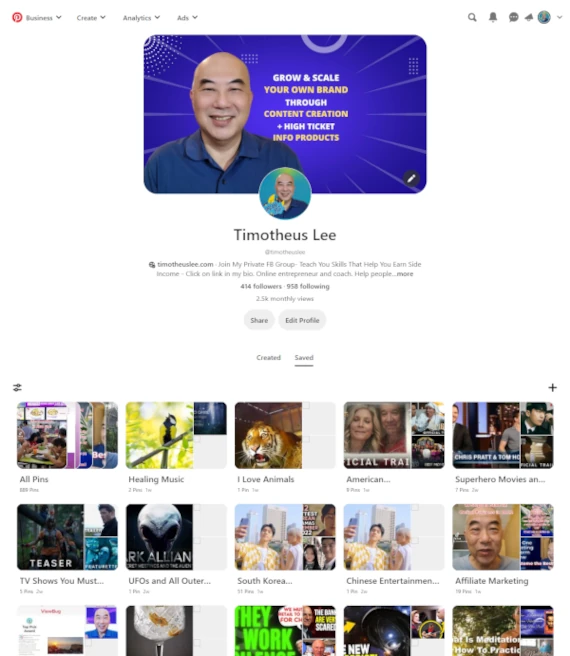
In the above image, you can see my Pinterest account with many boards.
Each board is for a topic that is of interest to me. For example, Animals, Travel, Food, Affiliate Marketing, and many more.
Inside each of these boards are images and videos from articles that I found on the World Wide Web. Many are also blog posts from this website.
I pin images and videos of all these topics of interest. These pins will appear on Pinterest users’ news feed. And when they find it interesting, they will click on the pin.
And when they see the pin, and are interest to find out more, they can click on a link provided. The link will take them to the blog post or article.
You can see how this can bring traffic from Pinterest to your website. When I post my blog posts, and people click to see the pin. And then they click on the link to my blog, I gain traffic. And with traffic, I can convert visitors to customers.
Create Your First Pinterest Board
Ready to create your first Pinterest Board? Well done. Let us begin by going to your Pinterest Dashboard. Then click on the Saved option on the menu. After that, click on the ‘+’ symbol that is on the right side of that list of boards.
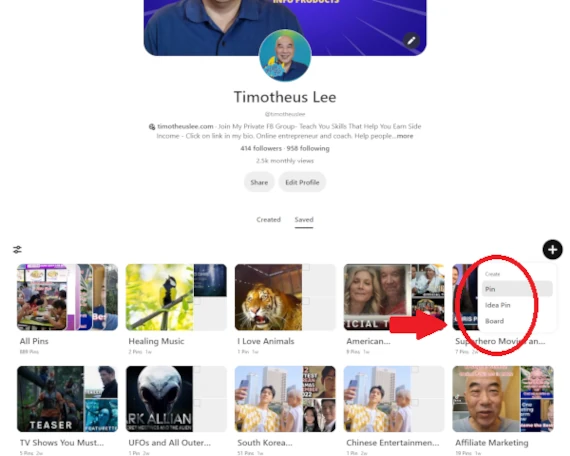
Create a Board
As you can see, a list of options pop up.
Click on the ‘Board’ option.
The ‘Create Board’ popup then appears on your screen.
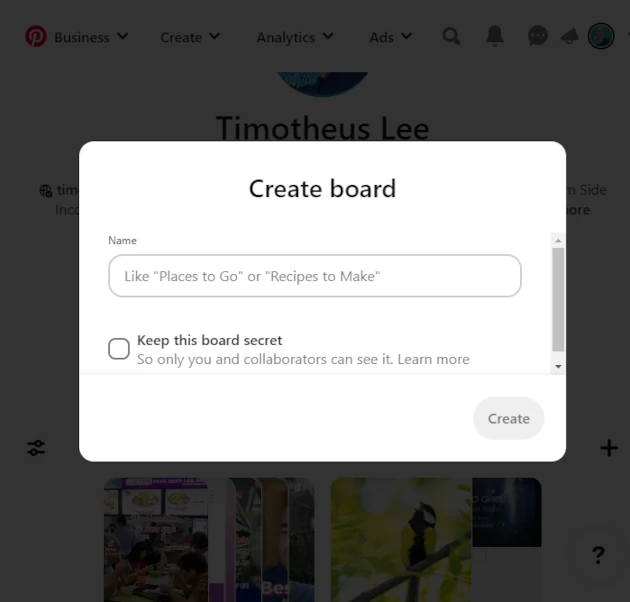
Name Your Board
Fill in the Name field. This should be the name of the board which is also the theme or topic of your board.
For example, I have a I Love Travel board where I pin all images and videos of travel.
You will notice there is an option to Keep the board secret. This is for people who like to pin stories and articles but do not want it to be seen by the public.
Click on this option if you wish you keep your board a secret.
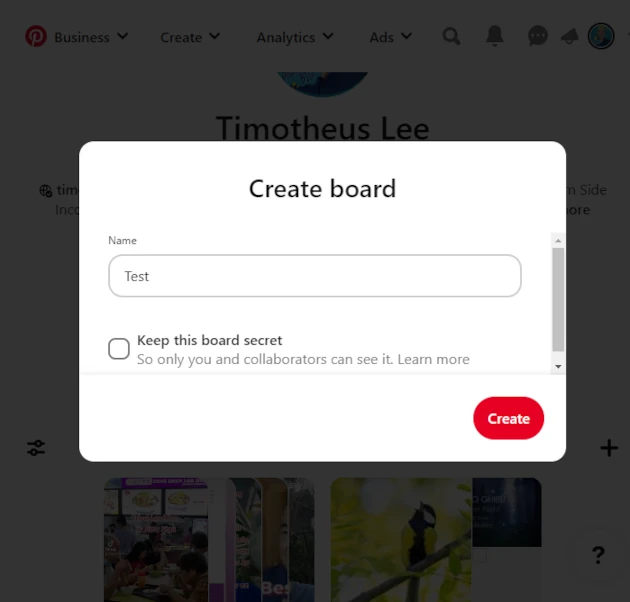
Have Your New Board Created
For this example, I will name the board as ‘Test’.
Then click on the red ‘Create’ button to have your new board created on Pinterest.

Suggested Pins
After you have clicked the red ‘Create’ button, Pinterest will show you many pins.
These are suggested pins for your new board. And they are chosen because Pinterest believes they match the topic of your board.
You can choose as many pins as you like. Or don’t choose any.
Just click on ‘Done’ to go to the next step.
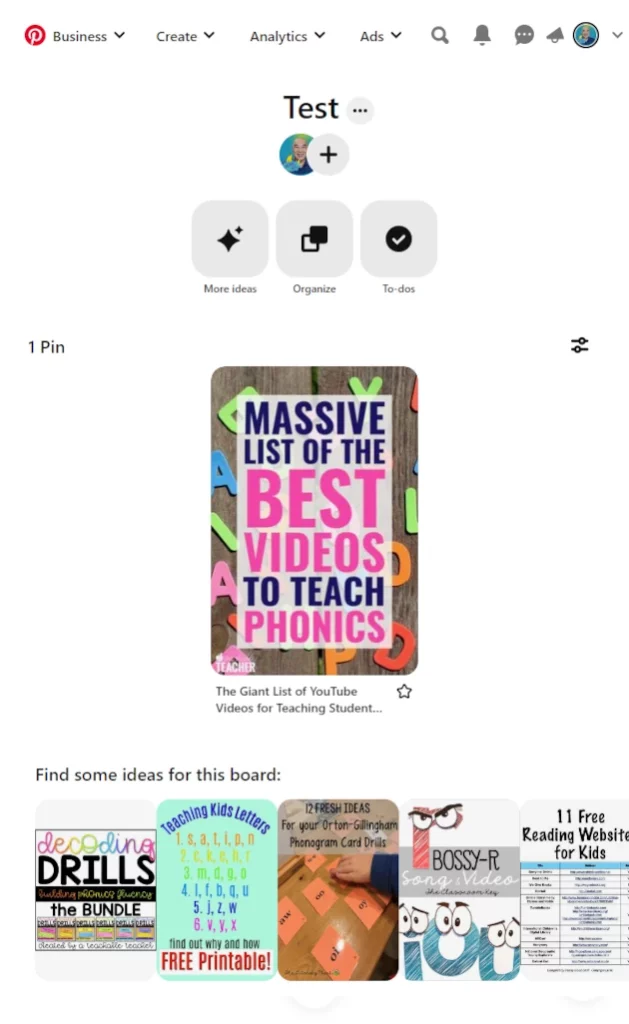
New Board Created
After you clicked done, your new board is created.
Any pin you have chosen in the earlier step will be added to this new board. And you can see it there immediately.
At the bottom of the screen, you will see a few ideas suggeste by Pinterest. Again, like the earlier popup, these are pins that Pinterest believe will match your new board.
You can look at them and see if there are any you would like to add to your new board.
There you go!
You have just created your first Board.
Congratulations!
Now your board is ready for you to add pins. To know how to do that, please go read my article on How to Add An Image or Video to Your Pinterest Board.
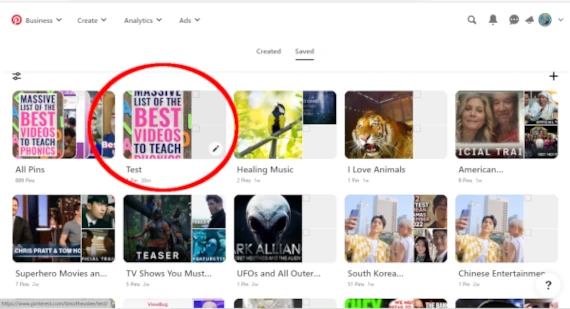
Add More Details to Your New Board
After your new board is created, you can see it on your Dashboard.
When you move your mouse over your new board, you will see an Edit icon. It looks like a pencil. Some people say it looks like a pen.
However it looks like to y ou, just click on it.
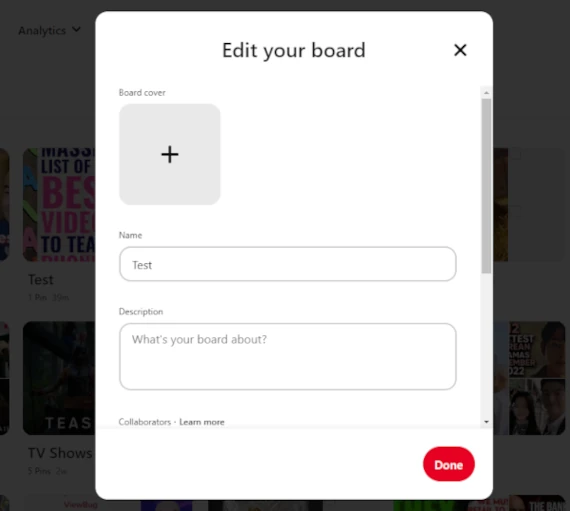
Edit Your Board
After you clicked on the edit icon, the Edit Your Board popup appears.
Here, you can choose a Board Cover. This can be your favourite image or video from the same board.
You can also add a Description for your board.
It is a good idea to write a description. It has been known that the text in the descripton is searchable on Pinterest.
Being found on Pinterest is a good thing. People who like your pins and boards may follow you. And that means it helps to increase your number of followers.
And if they save your pins, it ‘tells’ Pinterest that people like your content. As such, Pinterest may feature your pins on more people’s news feed.
All this can lead to people clicking on your link and visiting your website. With more visitors, you have more chances of converting them to customers.
And that utimately leads to increase in sales and revenue.
Would you like to learn how to start and grow an affiliate marketing business? Join my I Love Passive Income community for more tips and useful business information. Simply fill in the details below, and you will receive an email with instructions on how to join this invaluable community.
How to Create a Pinterest Board?
Timotheus Final Thoughts
We have come to the end of this article – How to Create a Pinterest Board? Can’t wait for the next blog post? Would you like to learn all digital marketing strategies Now? Here is a link to the platform where I learned digital marketing, and stay updated on the latest trends.
You can join the Free Starter Package with just your email. No credit card needed for this Free Starter Package.
There is some free training as well as really powerful tools and features to help you do digital marketing for your online business.
Your Bonus!
When you sign up, add a comment below to let me know. Your bonus is that you get me as your mentor. Who am I? I have over 20 years of digital marketing experience, and I can help you succeed as a digital marketer or in your online business. If you would like to know more about me, go to this page About Me.
If you have ANY questions, or anything to clarify, please drop a comment below. I will be happy to help you.
I wish everyone great wealth and success.
Timotheus
Digital Marketer, Lecturer, Amazon Bestselling Author & Cancer Survivor
